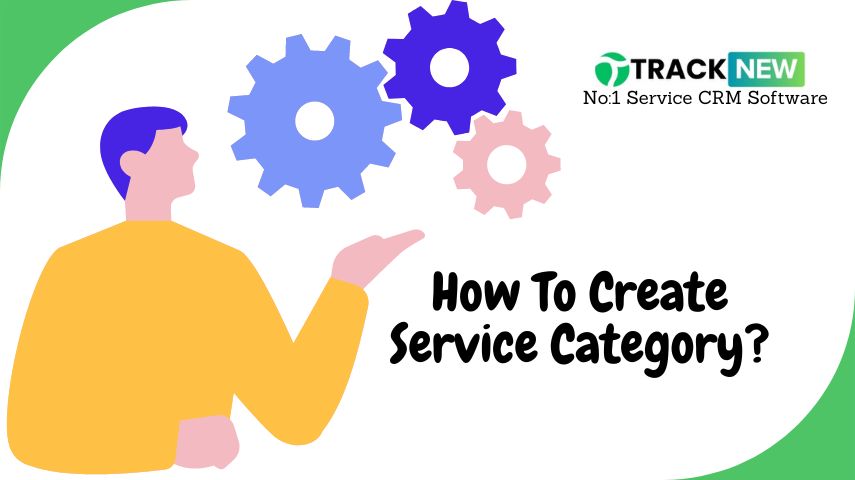Managing services effectively is key to running a smooth operation, and Track-New Software makes it easy with its service category feature. By creating service categories, you can organize your services into groups, making them easier to manage and access. You can also import Cloud Templates to quickly set up cloud-based services. This guide will show you how to create a service category and import templates, helping you streamline your service management process.
Step-by-Step Guide to Creating a Service Category
- Login to Track-New Software: Start by logging into your Track-New Software account. Make sure you have the necessary permissions to create and manage service categories. Check How to Login.
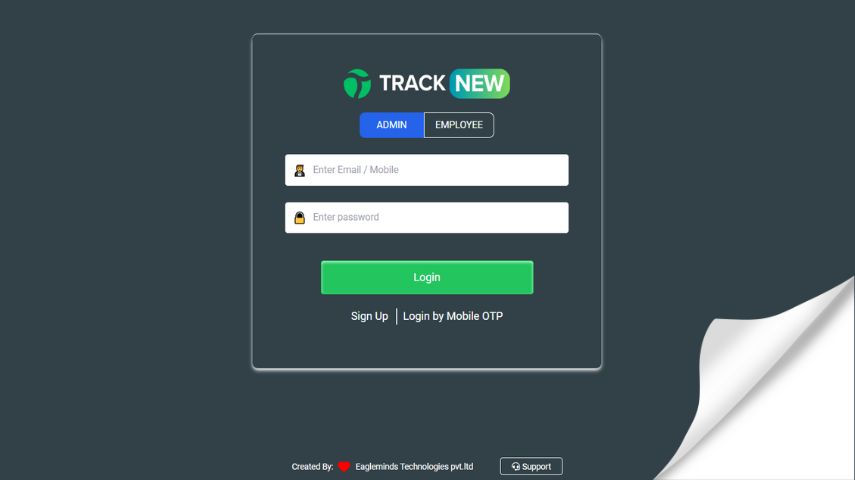
- Navigate to the Service Management Section: Once logged in, go to the main dashboard and find the “Service Management” or similar option in the navigation menu. Click on it to access the service management settings.
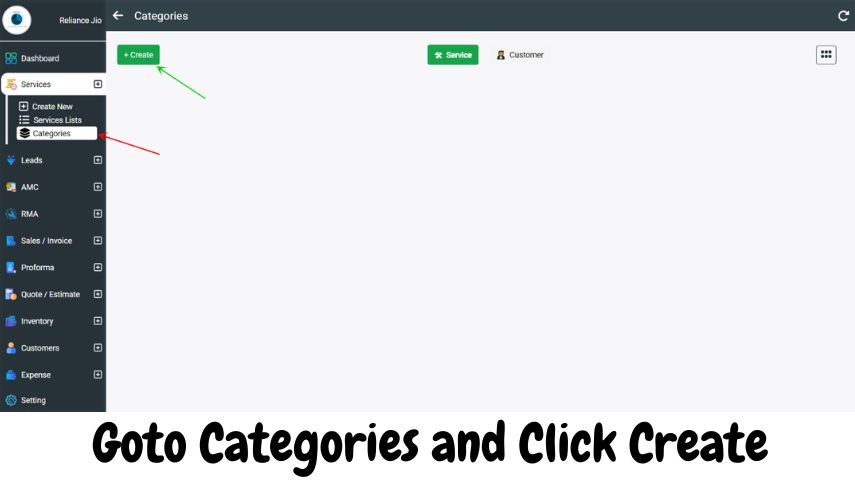
- Create a New Service Category:
- In the service management section, look for an option to add or create a new category. This might be labeled as “Add New Category,” “Create Category,” or simply a “+” button.
- Click on the “Create Category” option. A new window or form will appear, prompting you to enter details about the service category.
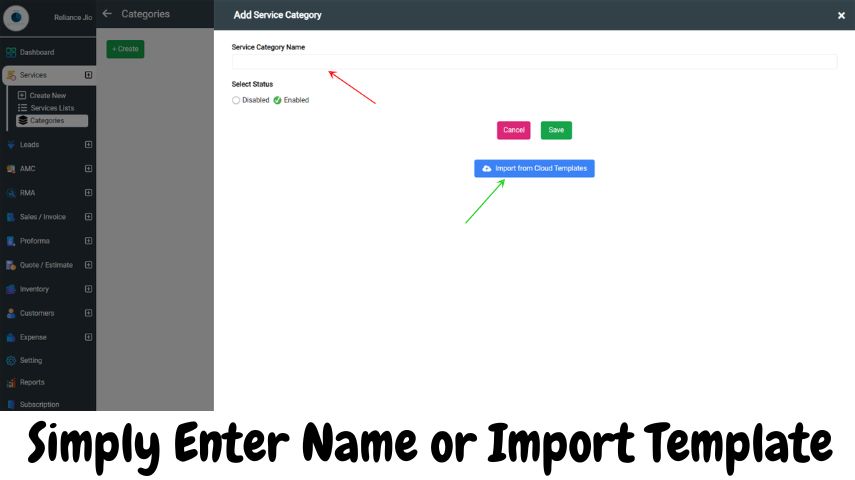
- Enter Category Details:
- Category Name: Enter a descriptive name for your service category. For example, if you are creating a category for cloud-based services, you might name it “Cloud Services”.
- Description: Provide a brief description of the category. This helps users understand what services are included under this category. For instance, “This category includes all services related to cloud computing, such as cloud storage, cloud networking, and cloud-based applications.”
- Icon/Visual Representation: Some software allows you to add an icon or image that represents the category. Choose an appropriate icon that visually represents the services under this category.
- Parent Category (if applicable): If your new category is a sub-category of an existing one, select the parent category from the dropdown menu. This helps in organizing categories hierarchically.
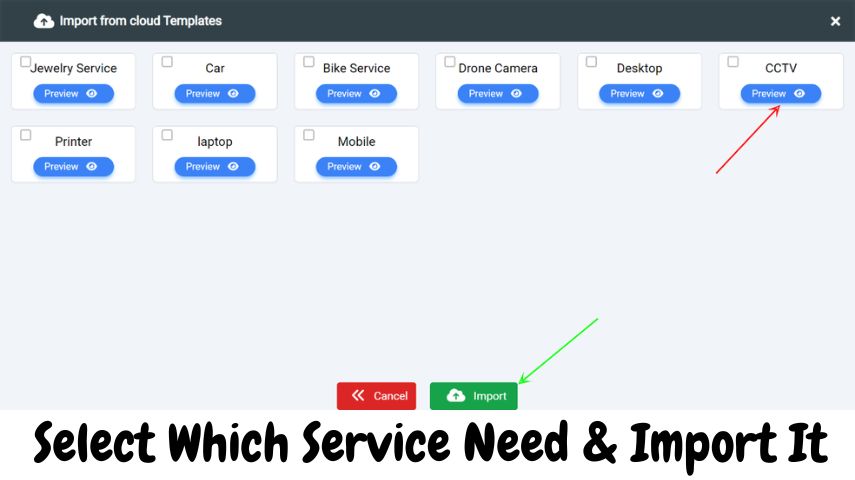
- Save the Category:
- After entering all the necessary details, click the “Save” or “Create” button to add the new service category to your Track-New Software. You should see a confirmation message indicating that the category has been successfully created.
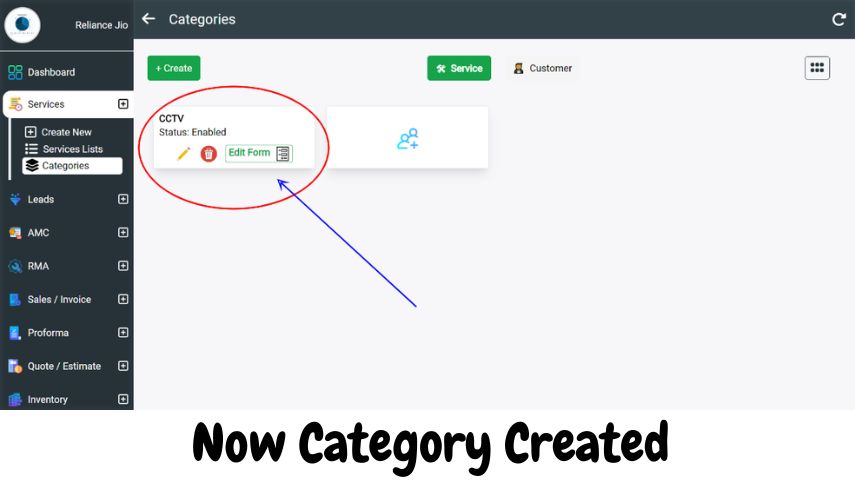
Benefits of Using Service Categories in Track-New Software
- Organized Service Management: Categories help in neatly organizing services, making it easier for users to find and access what they need.
- Enhanced User Experience: A well-structured category system enhances user experience by reducing the time spent searching for services.
- Improved Efficiency: Importing templates and using predefined configurations can save time and ensure consistency across similar services.
By following these steps, you can effectively create and manage service categories in Track-New Software, ensuring a streamlined and organized approach to service management.