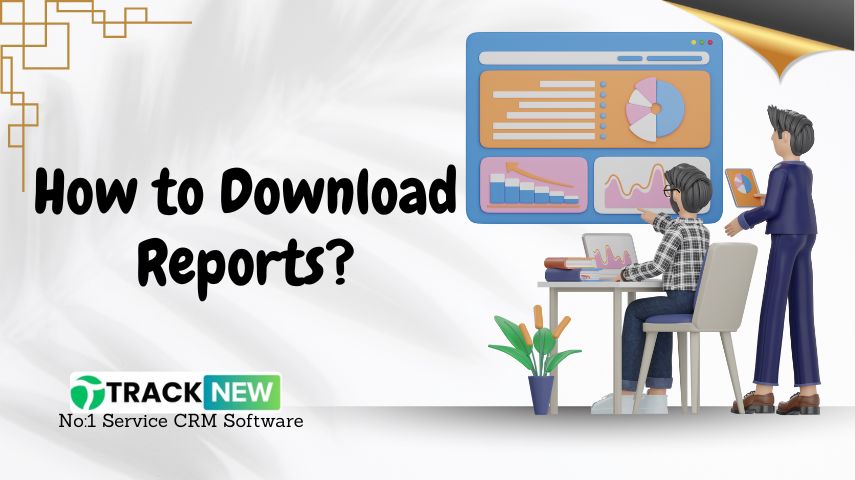The Track-New Service CRM allows users to download detailed reports in formats like Excel and PDF. These reports provide valuable insights into sales, services, customer ledgers, and more. This guide outlines the steps to download reports for efficient business tracking.
Here are Steps to Download Reports:
- Log in to the CRM Dashboard:
- After logging in, navigate to the Reports section from the sidebar.
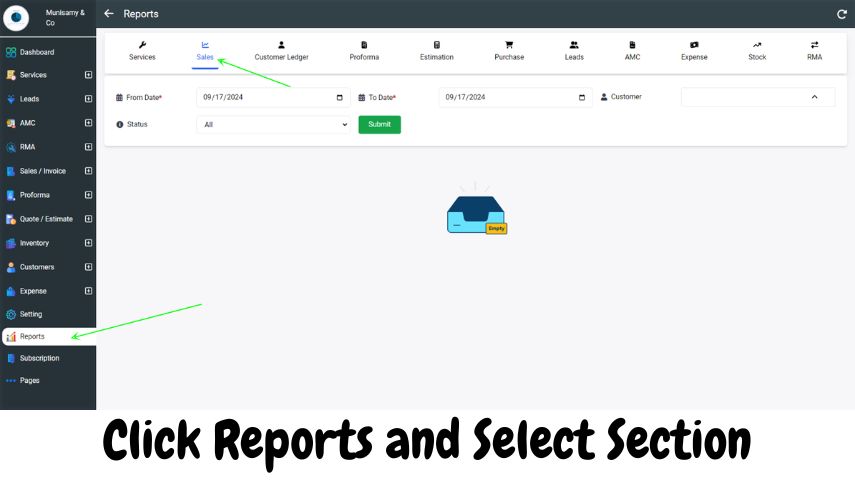
- Select the Report Category:
- Under the Reports tab, choose the type of report you want to generate (e.g., Sales, Services, Customer Ledger).
- Set the Date Range:
- Use the From Date and To Date fields to specify the period for which you want to generate the report.
- You can use the calendar tool (as seen in the image) to easily select the dates.
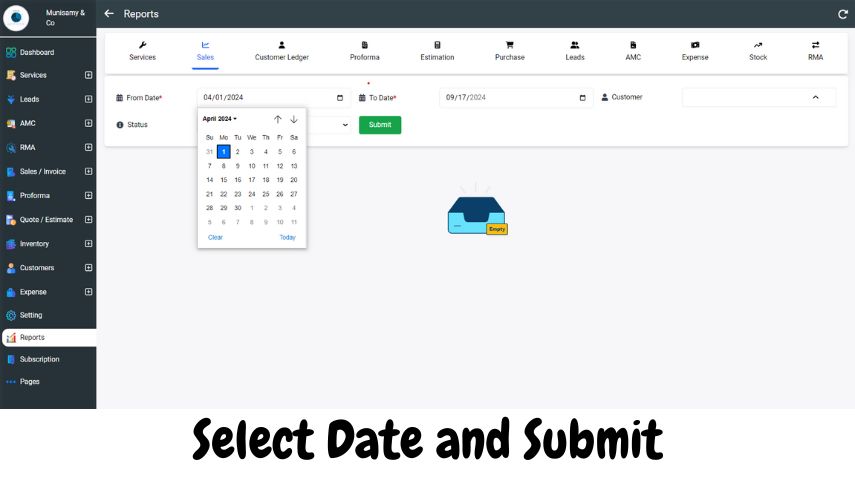
- Select the Customer (Optional):
- If you need to filter the report for a specific customer, use the Customer dropdown to select their name.
- Click “Submit”:
- Once all the fields are filled in, click the Submit button to generate the report. If no data is available for the selected range or criteria, it will display an Empty message.
- Download the Report:
- After generating the report, look for the Download options, usually available as icons or buttons near the top or bottom of the report section.
- You will have the option to download the report in either Excel or PDF format. Simply click the corresponding button for your preferred format.
- Download as Excel: This option will generate a
.xlsxfile, which can be opened in spreadsheet software like Microsoft Excel or Google Sheets. - Download as PDF: This option will generate a
.pdffile, which is easy to view and share as a non-editable document.
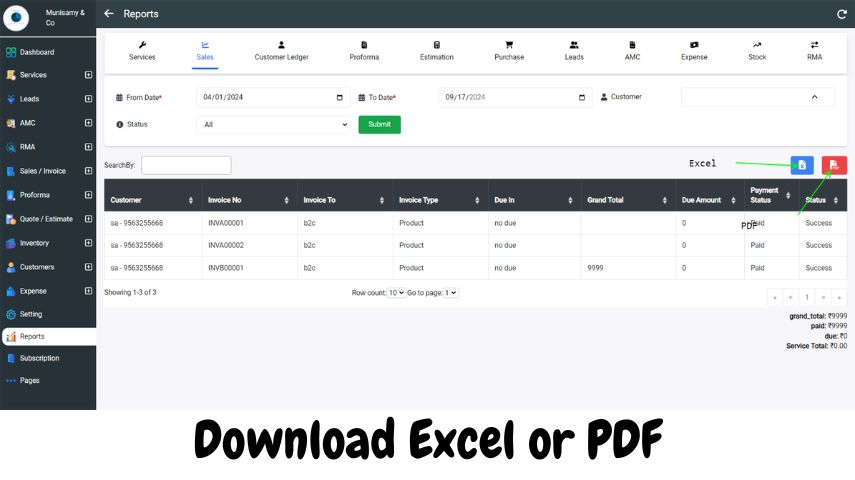
Conclusion:
By following these simple steps, you can efficiently download reports in your preferred format from the Track-New Service CRM. These reports can help in tracking business activities, analyzing sales, and improving overall service management.