The Annual Maintenance Contract (AMC) feature in Track-New Software is designed to help you manage ongoing service contracts efficiently. This feature allows you to create, view, and manage AMCs, ensuring that all contracts are up-to-date and service obligations are met.
AMC Feature in Track-New Service CRM Software
Here’s a step-by-step guide on how to use the AMC feature effectively:
1. Creating an AMC
To create a new AMC, follow these steps:
- Step 1: Go to the AMC section in the Track-New Software dashboard.
- Step 2: Click on the “Create AMC” button to open the AMC creation form.
- Step 3: Fill in the required details in the form:
- Customer: Select the customer for whom you are creating the AMC from the dropdown list. If the customer does not exist, you can add a new one by clicking the “+” button.
- Contract Start Date: Specify the start date of the AMC.
- Contract End Date: Enter the end date of the AMC.
- Service Details: Provide details about the services covered under the AMC, including any specific terms and conditions.
- Assigned Staff: Select the staff member responsible for managing the AMC from the dropdown or assign it directly to yourself by clicking “Assign to me.”
- Status: Set the status of the AMC (e.g., Active, Expired, Renewed).
- Step 4: Click “Save” to create the AMC and add it to your list of active contracts.
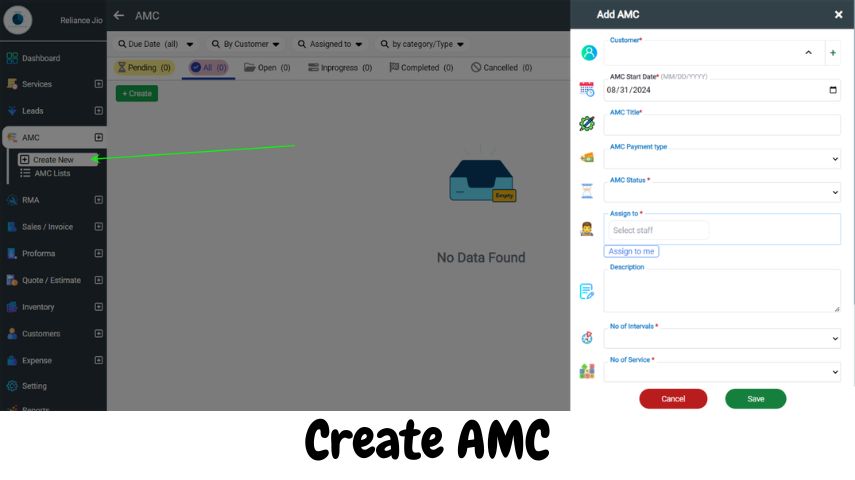
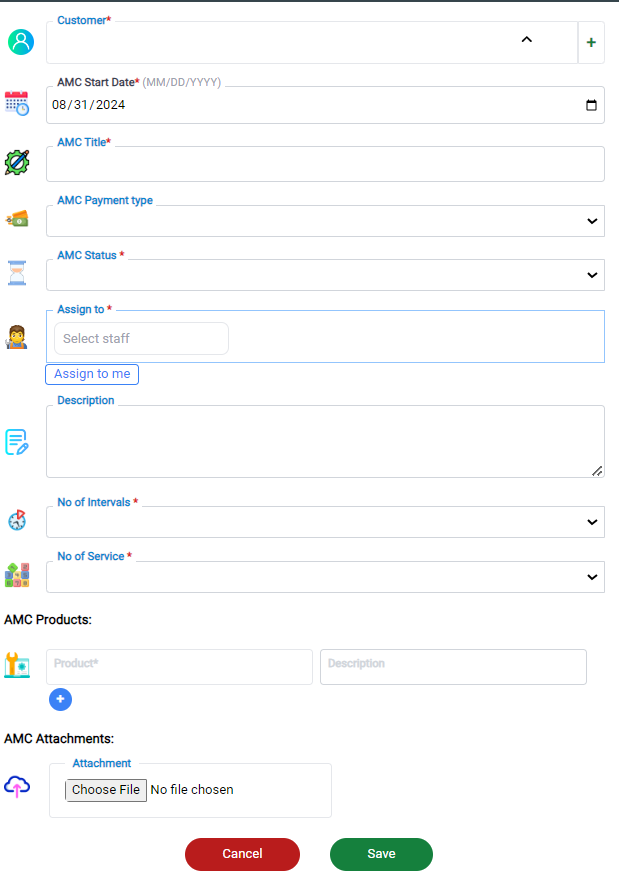
2. Viewing AMC Lists
The AMC list provides an overview of all your AMCs, making it easy to monitor and manage contracts:
- AMC Dashboard: Access the AMC dashboard to view a comprehensive list of all AMCs. The dashboard displays key details such as customer name, contract duration, assigned staff, and status.
- Filtering and Searching: Use the search bar and filters to quickly find specific AMCs. You can filter the list by customer name, contract status, start date, or assigned staff.
- Sorting: Click on column headers to sort the AMC list by different criteria, such as contract start date or status, to easily prioritize and manage contracts.
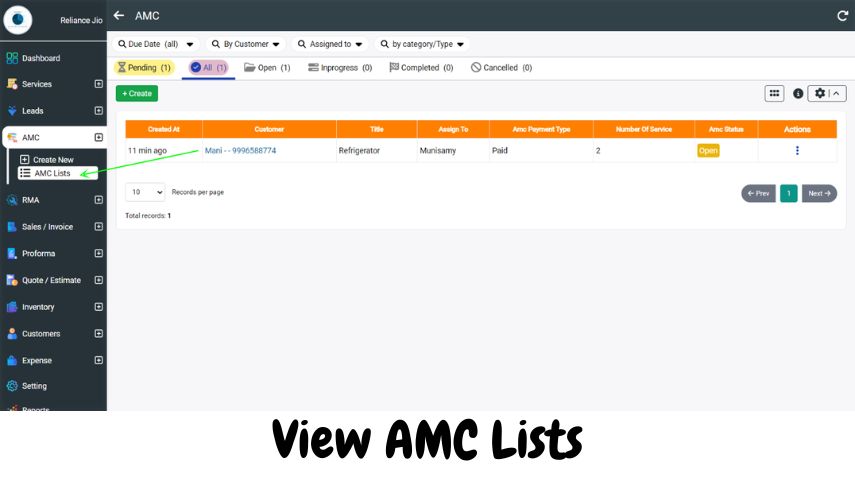
3. Updating and Managing AMCs
Keeping your AMCs up-to-date is essential for efficient contract management:
- Step 1: Click on an AMC from the list to open its detailed view.
- Step 2: In the detailed view, you can edit contract details, update service terms, change the assigned staff, or modify the contract status.
- Step 3: Make the necessary changes and click “Update” to save your modifications.
4. Renewing an AMC
When an AMC is about to expire, you can easily renew it to extend the service contract:
- Step 1: Open the AMC you wish to renew from the AMC list.
- Step 2: Click on the “Renew AMC” button to initiate the renewal process.
- Step 3: Update the contract start and end dates, and make any necessary changes to the service details or assigned staff.
- Step 4: Click “Save” to finalize the renewal. The renewed AMC will now appear in your list of active contracts.
5. Tracking AMC Expirations
Track-New Software provides tools to help you stay on top of upcoming AMC expirations:
- Notifications: Set up notifications to receive alerts when an AMC is nearing its expiration date. This allows you to take proactive steps to renew contracts and maintain continuous service.
- Expiration Report: Generate an expiration report to view all AMCs that are expiring soon. This report helps you prioritize renewals and ensure that no contracts lapse unexpectedly.
By following these steps, you can effectively use the AMC feature in Track-New Software to manage service contracts, keep track of renewals, and ensure customer satisfaction through timely service.
